 AVERT
- A Division of NAI Labs
this
page last updated 1-13-99
DOCFIXWB / DOCFIXVB
How to Repair Word Macro Virus Damages
1. Problem: When saving my work, I can't change the
file type from "Document Template" to
"Word Document."
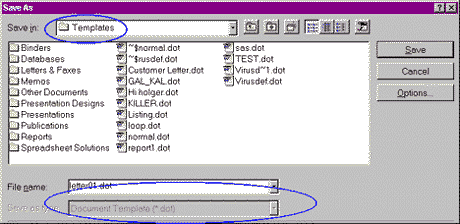
Non Infection Explanation A (origin: MS Word Help):
Inadvertently, a Word document has been opened or
created as a template file. Unfortunately, you cannot
change the file type of a template. To save your work as
a Word document instead of a template, do the following
procedure:
1. On the File menu, click New, and then click the
template on which you want to base the new document
(Normal.dot).
2. Click Document, and then click OK.
3. Copy or Cut/ Paste all of your work from the original
file to the new document.
4. Save the new document, making sure that you click Word
Document in the Save As Type box in the Save As dialog
box.
Note: If your original file contains macros, AutoText
entries, custom toolbars, menu settings, and shortcut
keys and you wish the document to have the same
capabilities, you will need to copy these items to the
template on which you based the document.
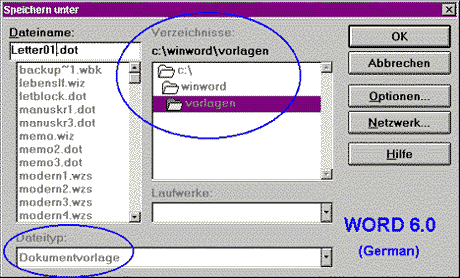
Possible Infection - Explanation B:
If your Word environment is infected by a macro virus,
you will notice the above mentioned symptom. If you have
deleted all viral macros using Tools | Macro | Delete you
still may not be able to save your "cleaned"
document as a Word Document(*.doc). We do NOT recommend
this removal method by hand. This is because a macro
virus may re-infected your environment from another
document you open or may activate when you click on Tools
| Macro .
Solution: (provided by NAI Labs)
1. Use VirusScan to scan all WORD documents on your
system. You can quickly and automatically examine all
your files, followed by reliable virus removal. Please be
sure that you are running the most current version of
Scan with the most recent DAT files.
2. If you have already removed a macro virus by hand:
McAfee AVResearch provides a tool, which guides you
through the process of resetting a template.
2. Problem: While loading your document Word requires
a password OR you are unable to make changes in your
document.
Non - Infection Explanation A (origin: MS Word Help):
Word provides several ways to restrict changes to a
document:
You may do the following: You can assign a protection
password, which prevents unauthorized users from opening
the document...
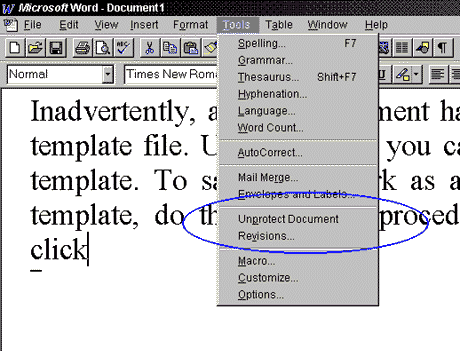
Or assign a password when you route a document for
review, which prevents any changes except for annotations
and marked revisions. Finally, you may assign a password
when you use form fields to create a form, which prevents
others from changing the sections you specify.
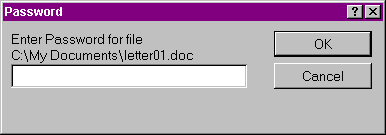
Possible Infection Explanation B:
Some macro viruses now are capable of setting
passwords as part of their infection. For example, using
your Save As function might cause a virus to set a
password . You may be infected by a macro virus if you
notice one of these following symptoms:
- Protection password prompt before the document gets
loaded
- Tools|Unprotect Document menu entry appears
- Changes in the document are not allowed to be saved
under the same filename
Solution: (provided by McAfee)
1. Use VirusScan to scan all WORD documents on your
system.
2. You will need the exact password (case sensitive) used
by the virus. Our tool will only work for one specific
password.. You will need to get the password from our
website within the Virus Information Library under the
macro virus which you are infected with. If you can not
obtain the password please contact
virus_research@cc.mcafee.com.
3. McAfee AVResearch provides a tool, which guides you
through the process of cleaning out a password without
activating the virus.
3. Problem: "After cleaning a macro virus I
still can't see a Word menu entry, which was deleted by
the virus during infection."
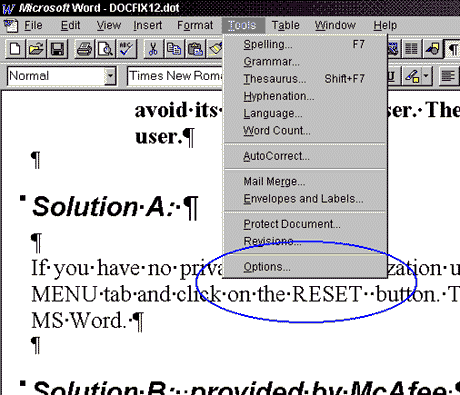
Possible Infection Explanation:
Some Word menu entries may have been deleted by a
macro virus to avoid its detection by a user. These side
effects need to be restored by the user.
Solution A:
If you have no private menu customization use
VIEW|TOOLBARS...|CUSTOMIZE... or TOOLS|CUSTOMIZE... ,
activate the MENUS tab and click on the RESETALL button.
This will restore the default menu system of MS Word.
Solution B: (provided by McAfee)
If you would like to have an automated tool to
re-create only lost entries OR you have private menu
customization, please try the following for the English,
German, French, Italian, Dutch, and Spanish versions of
Word:
|

