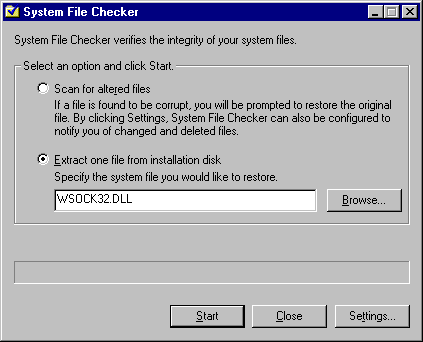
Restoring system files
Using the System File Checker to restore files.
Windows98
1) Click START | RUN
2) Type SFC and hit ENTER
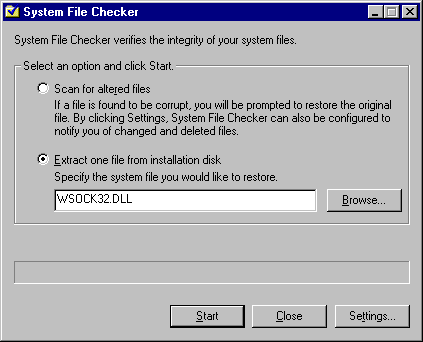
3) In the text box, enter (or browse to) the filename that you would like to
restore and click START
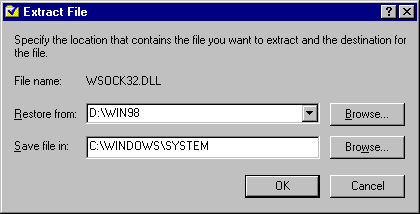
4) In the Restore from: box, enter (or browse to) the location of your
Windows installation directory.
(This may be on your Windows CD-ROM, in your C:\WINDOWS\OPTIONS\CABS directory,
or in another directory. If you can not locate the correct path, try running
a search for WIN*.CAB and using the directory which your .CAB files are located).
5) After entering in the correct path, click OK.
For an alternate method see this Microsoft web page: How to Extract Original Compressed Windows Files
WindowsME
1) Click START | RUN
2) Type MSCONFIG and hit ENTER
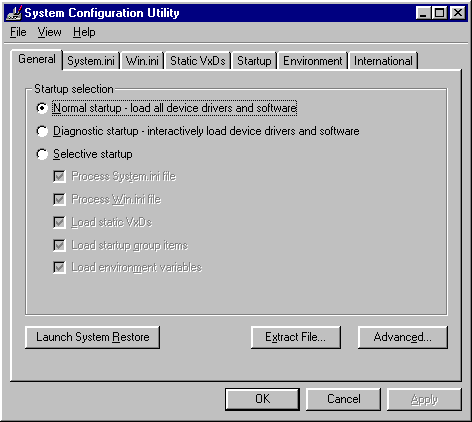
3) Click Extract File...
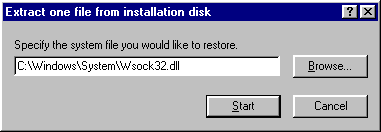
4) In the text box, enter (or browse to) the filename that you would like
to restore and click START
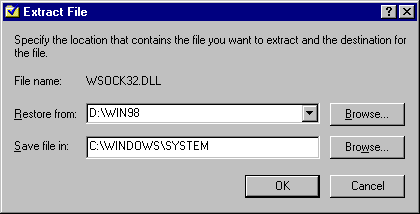
5) In the Restore from: box, enter (or browse to) the location of your
Windows installation directory.
(This may be on your Windows CD-ROM, in your C:\WINDOWS\OPTIONS\CABS directory,
in your C:\WINDOWS\OPTIONS\INSTALL\CABS directory or in another directory. If
you can not locate the correct path, try running a search for WIN*.CAB and using
the directory which your .CAB files are located).
6) After entering in the correct path, click OK.
For an alternate method see this Microsoft web page: How
to Extract and Replace a Protected File in Windows Me
WindowsXP
1) Click START | RUN
2) Type MSCONFIG and hit ENTER
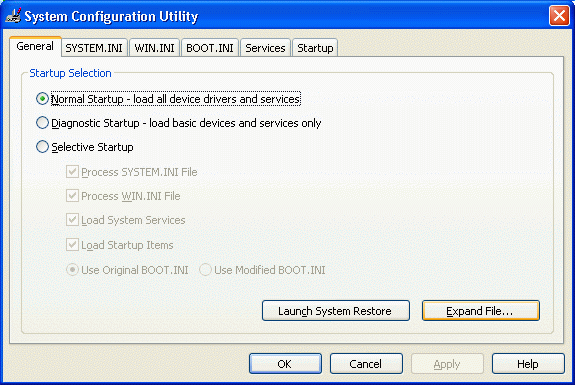
3) Click Expand File...
4) In the text box, enter (or browse to) the filename that you would like
to restore
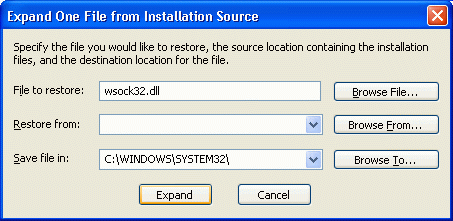
5) In the Restore from: box, enter (or browse to) the location of your
Windows installation directory.
(This may be on your Windows CD-ROM, in your C:\WINDOWS\OPTIONS\CABS directory,
in your C:\WINDOWS\OPTIONS\INSTALL\CABS directory or in another directory. If
you can not locate the correct path, try running a search for WIN*.CAB and using
the directory which your .CAB files are located).
6) After entering in the correct path, click Expand.
For an alternate method see this Microsoft web page: How to Extract Original Compressed Windows Files